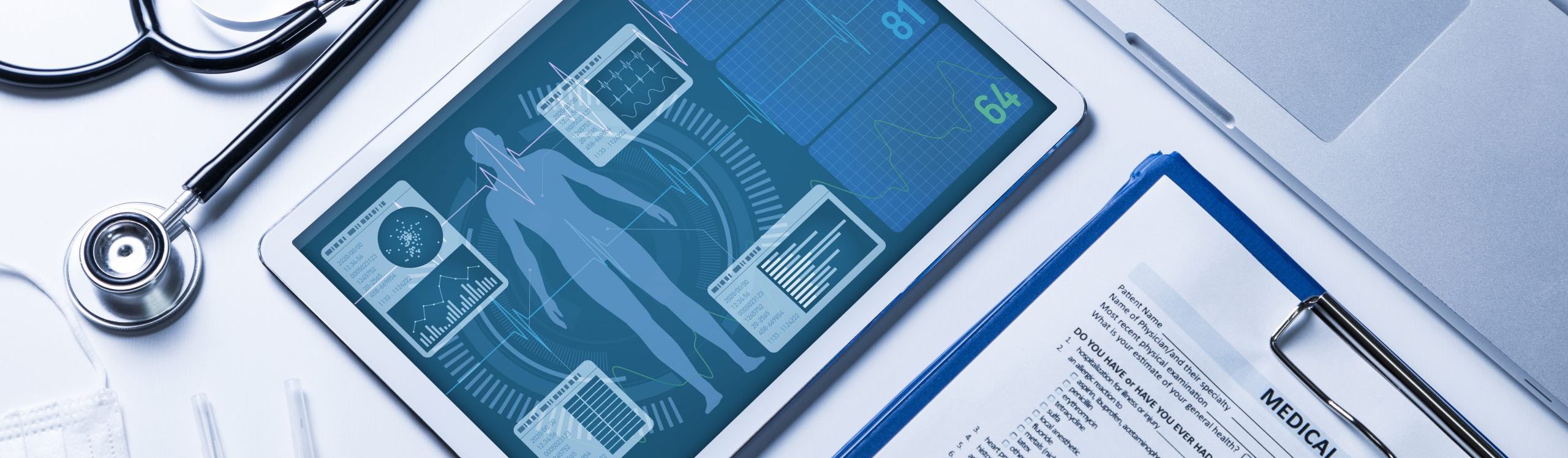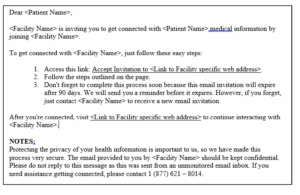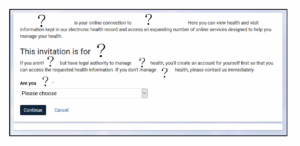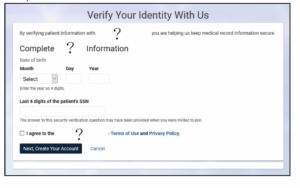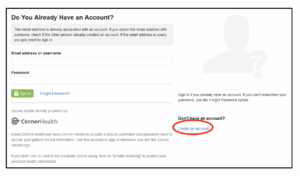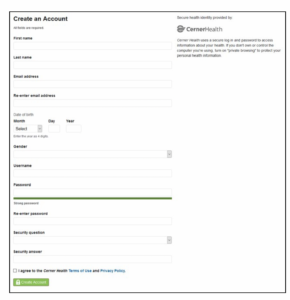Get started using your HealtheLife Patient Portal
HealtheLife Patient Portal is a safe and easy way for you to stay informed about your healthcare. This service allows you to view your most recent lab results, medication list, immunizations, health issues and visit summary information. To begin using your HealtheLife Patient Portal profile complete the following steps:
Step 1: Provide your email address to the Registration Desk when you register for a service at the hospital or clinic.
- Registration will ask you to select a security question. This security question will be used to verify your identity when creating a portal account.
Step 2: Watch your email. You will receive an invitation from Missouri Delta Medical Center inviting you to join the HealtheLife Patient Portal (example below).
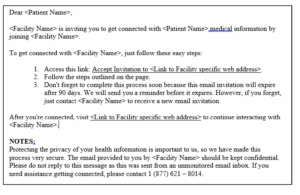
Step 3: Select the Accept Invitation hyperlink to begin setting up your portal account.
- The first screen displays information about the organization and also asks the question, are you this patient or do you manage this patients health. Select the appropriate option.
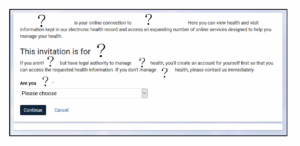
Step 4: Verify Your Identity
- Enter the (patient) information in the required fields; date of birth and answer to the security question (Step 1). After reviewing, select the checkbox indicating that you agree to the Terms of Use and Privacy Policy for the organization.
- Select, Create Your Account.
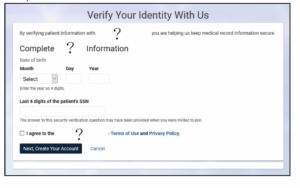
Step 5: Create an Account
- Note: If the email address is associated with another account i.e. spouses who share an email, adult children who manage the care of their elderly parent, the system will recognize that this email has been used before. If that is the case, enter the already created username and password to access the portal. If not, select Create an Account.
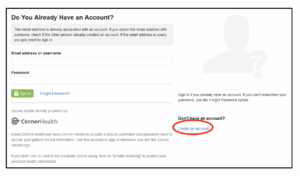
From the Create an Account screen:
- Complete the required fields (*) including creating a username and password for future portal access.
- Select a Security Question o This security question would be used to verify the patients identity if they forget their login information. Please contact Cerner Support at 877-621-8014 for any portal related technical issues i.e. forgotten password, account corruption.
- After reviewing, select the checkbox indicating that you agree to the Terms of Use and Privacy Policy for the organization.
- Create Account. (example below)
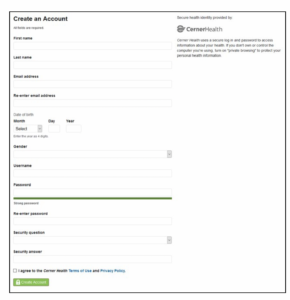
Step 6: View your health information online. (example below)